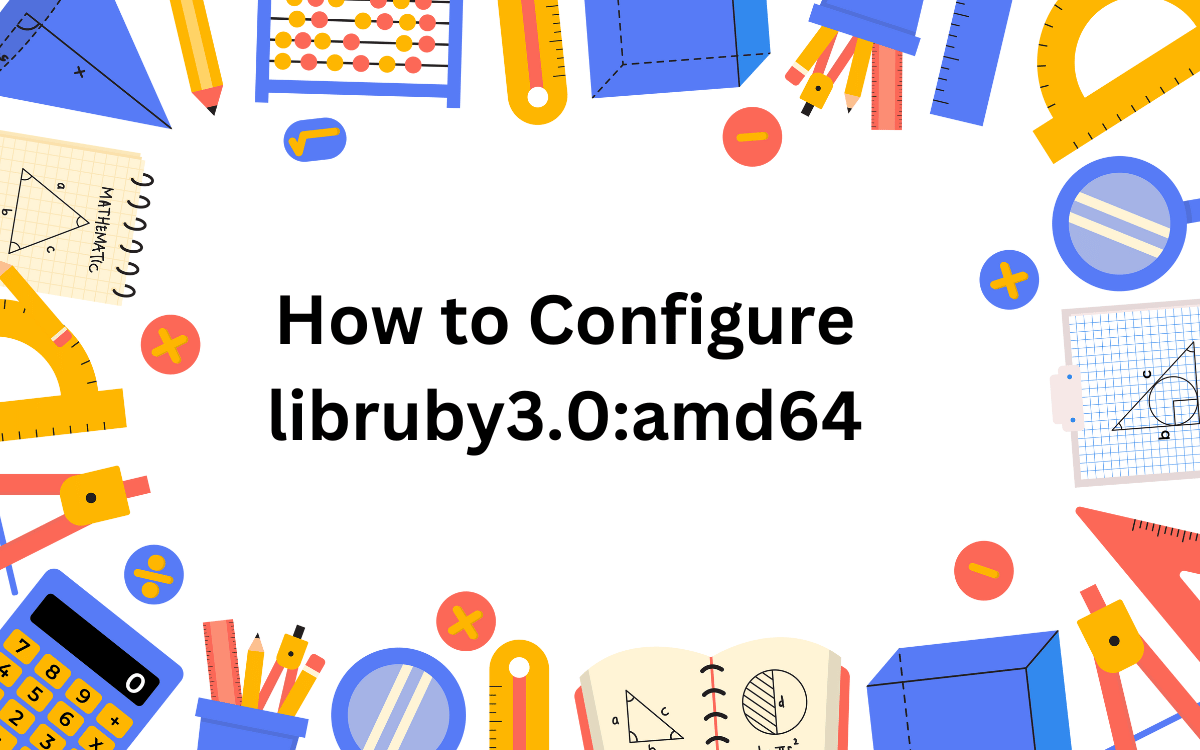libruby3.0:amd64 is a library package for Ruby 3.0, often used in Linux environments such as Debian or Ubuntu. Configuring this library is an essential step to ensure that your Ruby installation and its dependencies function correctly. In this article, we will walk through the steps required to configure libruby3.0:amd64 effectively.
Step 1: Install Ruby and libruby3.0
To start, ensure Ruby 3.0 and its associated library libruby3.0:amd64 are installed on your system. Use your system’s package manager to install them:
sudo apt update
sudo apt install ruby3.0 libruby3.0:amd64
This command will download and install Ruby 3.0 along with its required library.
Step 2: Verify Installation
After installation, verify that Ruby is correctly installed by checking its version:
ruby –version
You should see output similar to:
ruby 3.0.x (date and build details)
Additionally, check if libruby3.0:amd64 is installed by running:
dpkg -l | grep libruby3.0
Step 3: Check Library Dependencies
Ensure that all dependencies of the library are resolved. You can use the ldd command to verify:
ldd /usr/lib/x86_64-linux-gnu/libruby-3.0.so
This will display the linked libraries and their paths. Confirm there are no missing dependencies.
Read Also: Decoding SFAF038: What It Is and Why It Matters
Step 4: Set Environment Variables
If the library is not in a default search path, configure your environment to include its location. Add the library path to the LD_LIBRARY_PATH environment variable:
export LD_LIBRARY_PATH=/usr/lib/x86_64-linux-gnu:$LD_LIBRARY_PATH
To make this change permanent, append the line to your shell configuration file (e.g., .bashrc, .zshrc):
echo ‘export LD_LIBRARY_PATH=/usr/lib/x86_64-linux-gnu:$LD_LIBRARY_PATH’ >> ~/.bashrc
Apply the changes by running:
source ~/.bashrc
Read Also: Exploring the Meaning of 5×12 Across Different Contexts
Step 5: Configure RubyGems
RubyGems is the package manager for Ruby. Ensure it works correctly by installing a common gem such as bundler:
gem install bundler
This confirms that RubyGems is functioning and able to utilize the library.
Step 6: Test the Configuration
Create a simple Ruby script to verify that your Ruby installation and libruby3.0 are properly configured:
# Save this as test.rb
puts “Hello, Ruby #{RUBY_VERSION} is configured!”
Run the script:
ruby test.rb
You should see the following output:
Hello, Ruby 3.0 is configured!
Step 7: Troubleshooting
Common Issues and Solutions
- Library Not Found: If you encounter an error like libruby-3.0.so: No such file or directory, verify the library location and ensure the path is correctly set in LD_LIBRARY_PATH.
- Broken Installation: If the library installation is incomplete, reinstall it:
sudo apt –reinstall install libruby3.0:amd64 - RubyGems Issues: If gems fail to install, update RubyGems to the latest version:
gem update –system
- **Permission Errors:**
If you encounter permission errors, use `sudo` or check file ownership and permissions.
Conclusion
By following these steps, you should have a properly configured `libruby3.0:amd64` library for your Ruby 3.0 installation. This setup ensures that Ruby and its dependencies work seamlessly, allowing you to develop and run Ruby applications without issues. If you encounter challenges, refer to the troubleshooting section or consult your Linux distribution’s documentation for further guidance.